When I first installed the UBUNTU 8.04LTS the first thing I configured was the Movie player,ie downloaded the codec s from the UBUNTU COMMUNTY.As I was checking out the various app preinstalled in it I came upon with this PIDGIN a message relay client,so I configured it Instantly with my GOOGLE ACCOUNT and Valla I got my G TAlk in Ubuntu. I had almost forgotten about this wiz gadget until my friend TANMOY tweeted bout it.As of now I know that most of my friends and mates are getting crazy bout LINUX and are trying their hands on different LINUX’s apps so I sould at the moment share PIDGIN with them.
Here’s the step to configure PIDGIN in your LINUX ( I use UBUNTU 8.04 but its the same procedure for FEDORA and OPEN SUSE )
1. Open APPLICATION --->INTERNET----->PIDGIN (its preinstalled in all the linux so nochance you wont get it there)
2.As you open it ,you will be asked to add an account , CLICK on ADD tab.A new window(shown in the screen shot will open),OPEN the BASIC tab
3. SCROLL the PROTOCOL menu to find GOOGLE TALK.Select it.
4.ENTER your GOOGLE user id in SCREEN NAME, ENTER your GOOGLE password in PASSWORD,Your name as LOCAL ALIAS,dont change anything else
5.OPEN the ADVANCED tab, check if CONNECT PORT is 5222,CONNECT SERVER is talk.google.com . SAVE it.
6.YOUR new account for G Talk is created as shown.
You can later change ,modify or delete it as wish
7.Now as you close the previous window,your BUDDY LIST will appear,these are your friends online at that moment(glad that some were online so that I coould take the screen shot)
You can change your status analogous to the G talk App here too,see the screenshot!!
8.Now if you wish to chat with one or more of your online friends just take the mouse cursor over his/her name,their status and details will appear,click on it and You are ready to chat.Type in!!!!!!
Here , see I’m chatting with some of my peoples from the BUDDY LIST
You can always see you status from the toolbar

PIDGIN is also available for WINDOWS XP SP2, VISTA,WIDOWS 7 and also for MAC
FILE TRANSFER is also possible with PIDGIN but limitations are there about the size of the file, I’m not sure but mostly its max around 25 MB
Thus my friends , enjoy PIDGIN and do your FEEDbacks bout what you think bout this app,and my scribbling too. My next venture is to configure TWITTER in PIDGIN lets see if I come successful , as you will know if I do. Until then ENJOY G TALK.
TATAZ!!!!!!!!!!!!!!!!!!!!!!

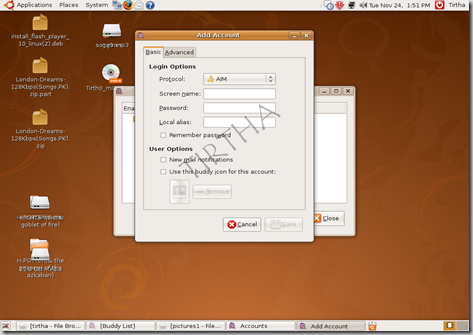








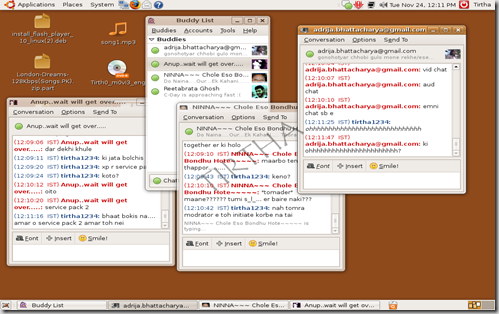



2 comments:
Sounds great! Would try it out soon and will be back with feedbacks.
thanx for the info.. was quite useful.. atleast got gtalk in fedora...come up with fedora specific helps also yar..
Post a Comment